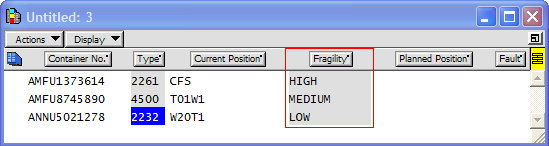
After you have configured user-validated fields (on page 1) in XPS, you can display these fields as a column in XPS list views like any other attribute column. When you click the list header, the attribute column menu contains the long name for the user-validated field you configured. The following figure shows USC1 as Fragility column in a container list view.
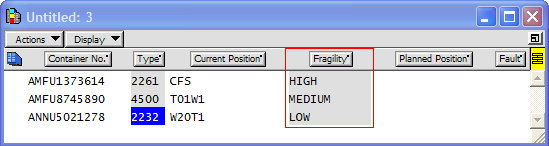
To add an attribute column to a list view:
In the XPS client, open a list view.
Place the pointer in the gray area of the list header where you want the new attribute column to appear. The pointer changes into a down-pointing triangle.
Click to display the attribute column menu. All the column attributes that are not yet displayed in the list header appear in the drop-down list.
Double-click an attribute class. The column attribute label appears in the list header in the position where you pulled down the menu. XPS automatically adds the data for all of the rows in the list.